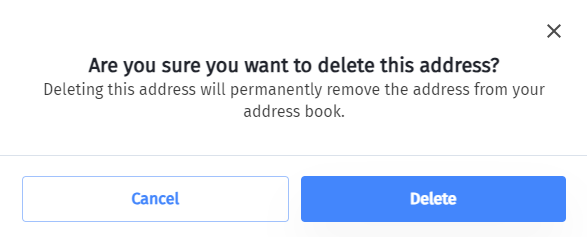Managing your forwarding address
After receiving letters and packages at your US Global Mail address, you might want to get the items where you are. That’s when you need to add a forwarding address (for example: your new overseas address) to your account.
The forwarding addresses can be either in the US or overseas. We can also forward to APO addresses.
You can add UNLIMITED addresses to your account, and forward your items to different addresses every time. No worries even if you move around; forward the items to where you are.
ADD OR UPDATE A FORWARDING ADDRESS
Special note:
1. Log In To Your Account, click on Settings then “Address Book”
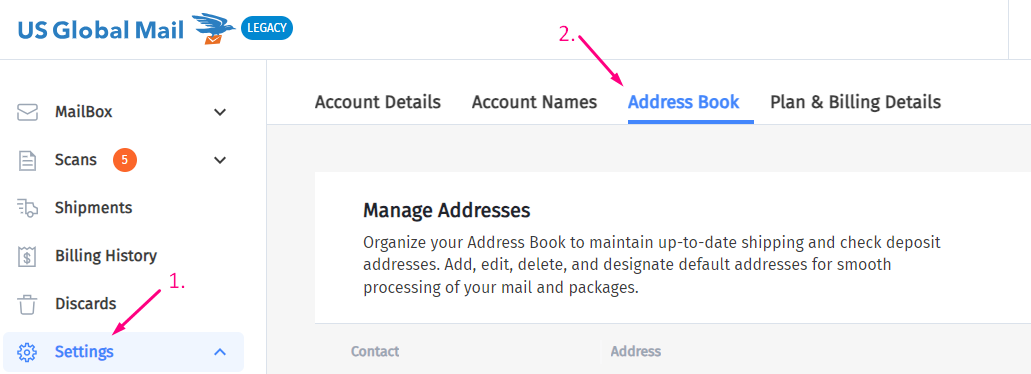
2. To add a new address, click “Add Address”
- Choose whether the address will be a shipping, billing, or check deposit address type. Enter all the required information. Click “Make this address my default address” if you want it to be a default address when shipping. Click “ADD”.
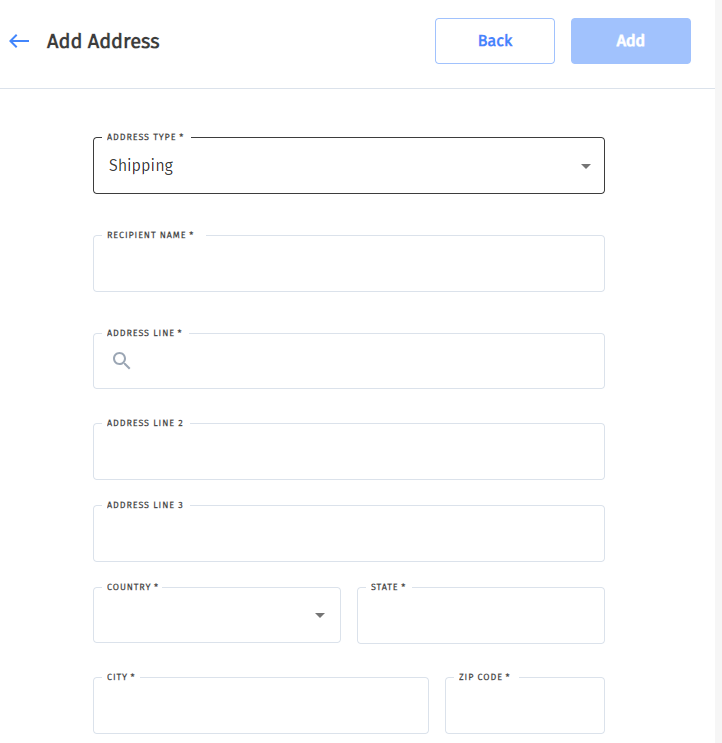
- To edit an existing address, click the three dots to the right of the address. Select “Update”:
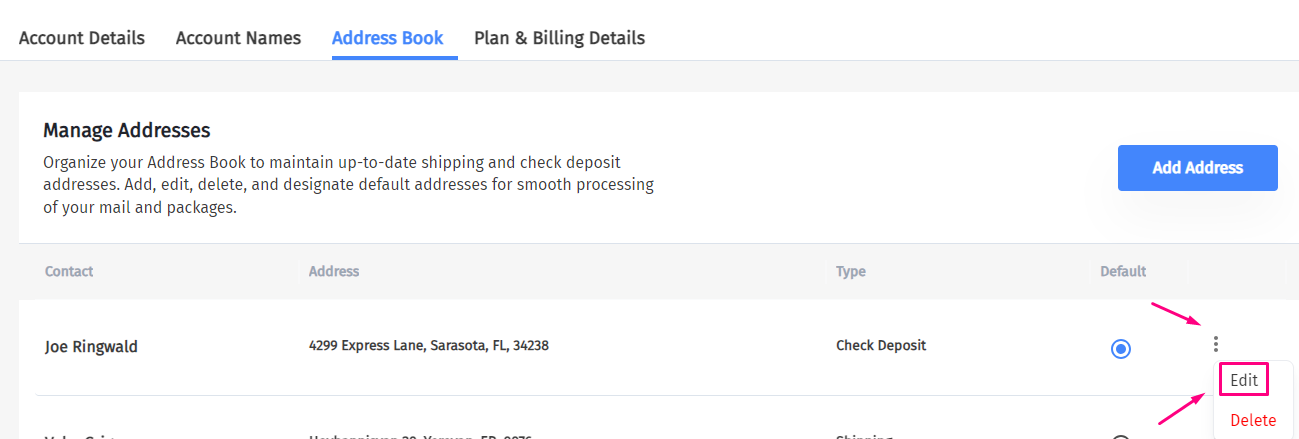
MAKE AN DEFAULT ADDRESS
- Click the circle of the address you wish to make default per this column
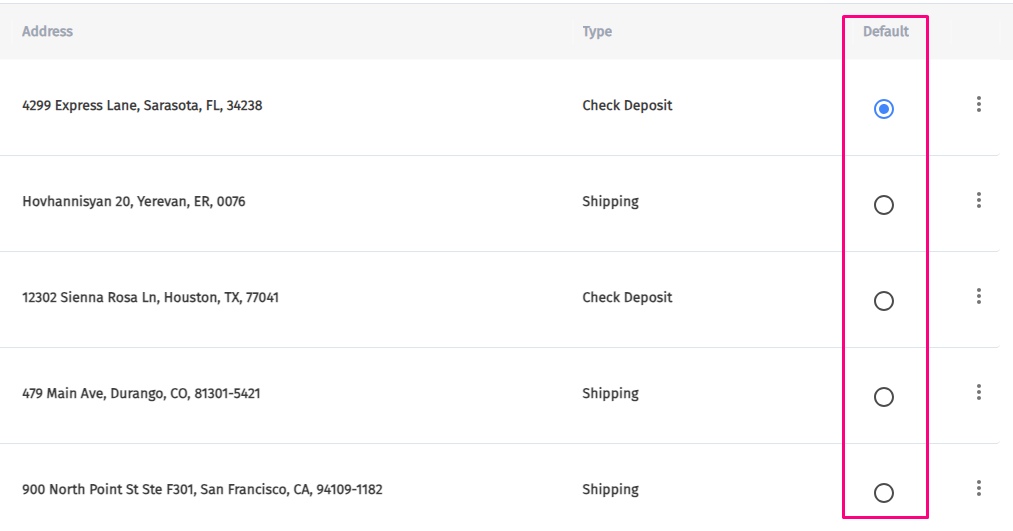
DELETING AN ADDRESS
To delete an address, click the three horizontal dots for that address and click “Delete”.
- A window will pop up asking you to confirm the deletion, click “YES”.