Managing your payments
Learn how to verify, delete, or update your credit card and what steps to take if your account gets suspended.
in this section
- My credit card expired. How do I update it?
- How do I add a new credit card?
- Delete your credit card information in your account
- My account is suspended
- How can I update my credit card?
- My credit card expired. How do I update it?
1. Log In To Your Account and go to the Settings tab:
2. Click on Plan & Billing Details:
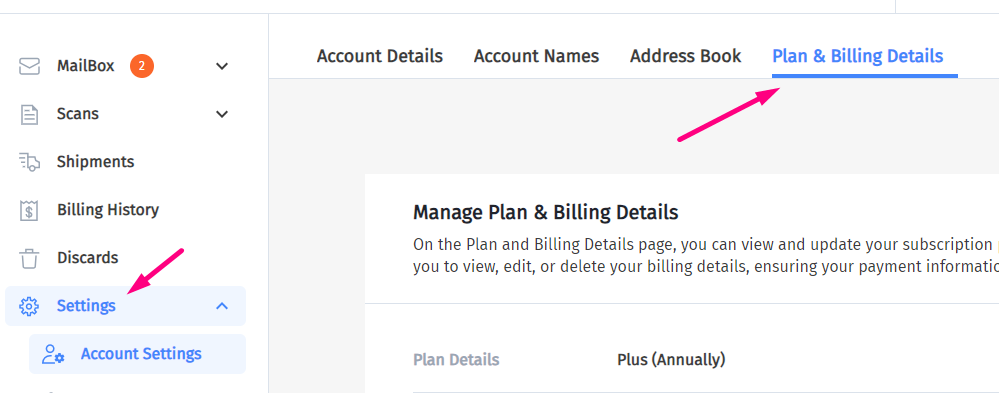
3. Then click “View” next to Payment Methods.
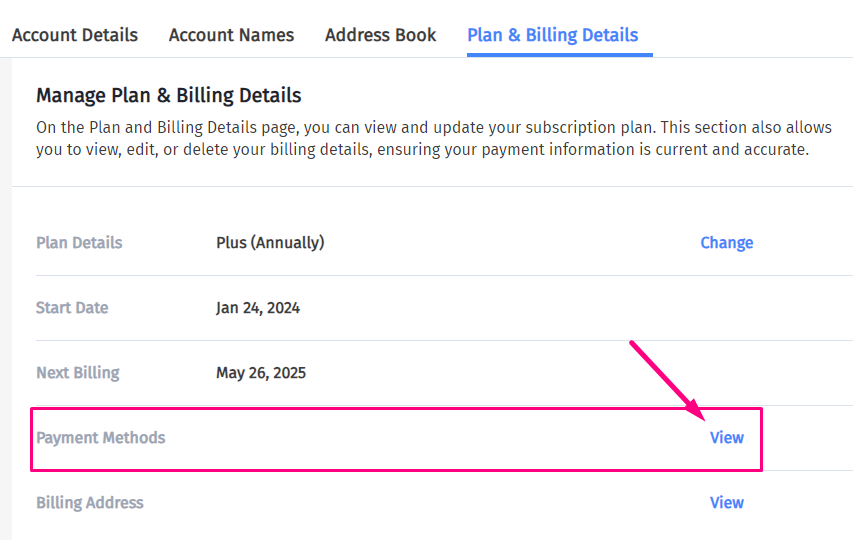
4a. To update an existing payment method, click on the credit card:
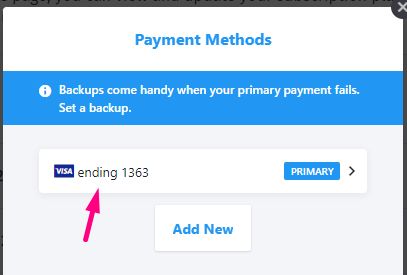
Click “Edit Payment Method”. Update the card details, then click “Update”.
Your new card is now ready for use. If there are any unpaid invoices, you can go to the Invoices tab to take care of them. - How do I add a new credit card?
1. Log In To Your Account and go to the Settings tab:
2. Click on Plan & Billing Details:
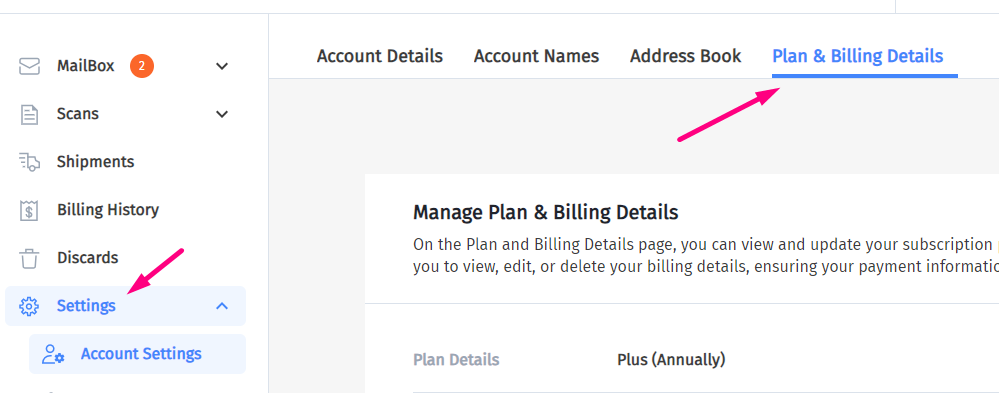
3. Then click “View” next to Payment Methods.
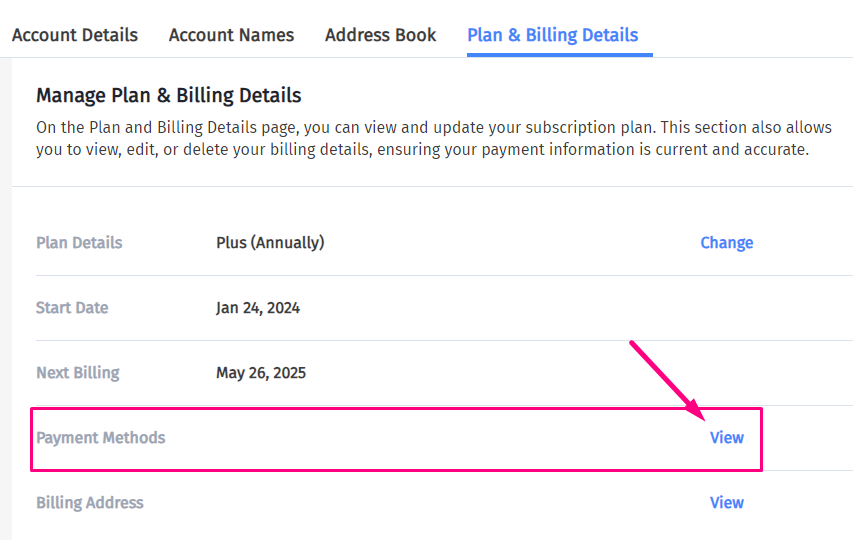
4. Then click “Add New”:
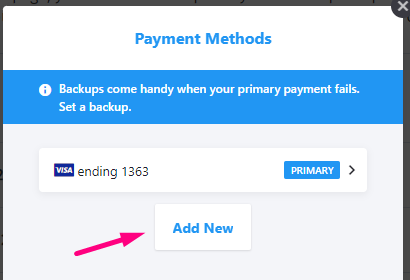
5. Add the new card details:
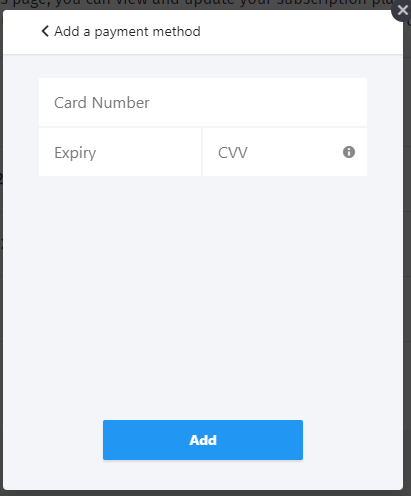
Click Add.
6. You can choose to set the new card as your primary or backup payment.
Your card should now be ready for use.
- Delete your credit card information in your account
You can delete your credit card information if there is at least one other credit card in your account.
1. Log In To Your Account and go to the Settings tab:
2. Click on Plan & Billing Details:
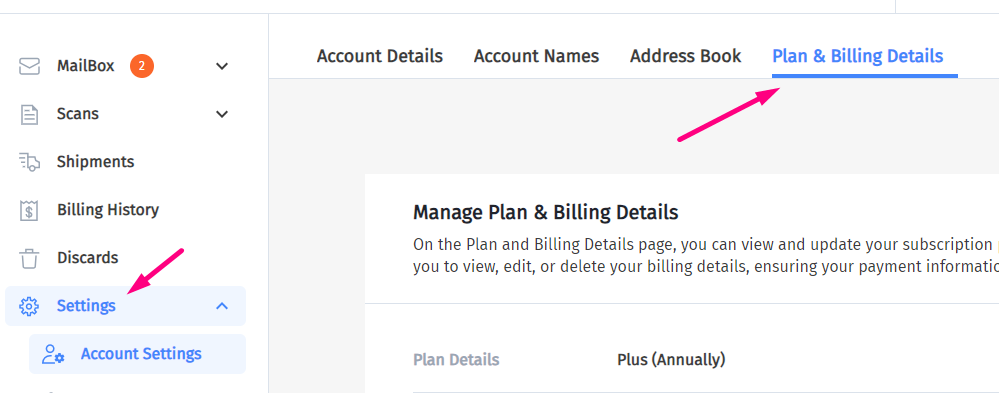
3. Then click “View” next to Payment Methods.
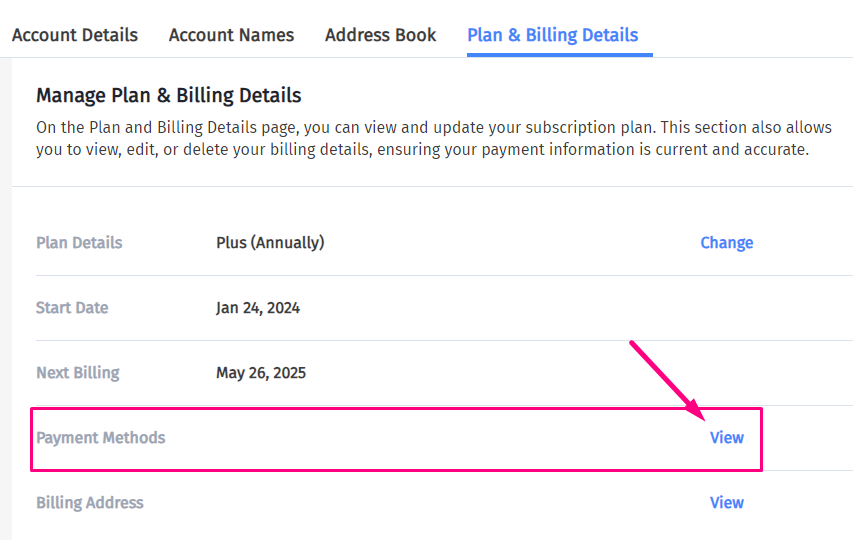
4. Click on the card you want to delete
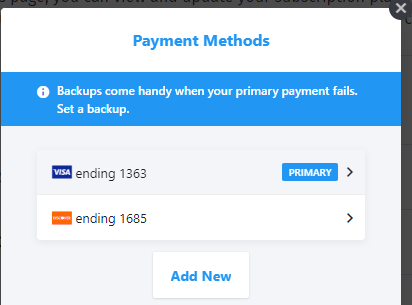
5. Then click “Remove Payment Method”.
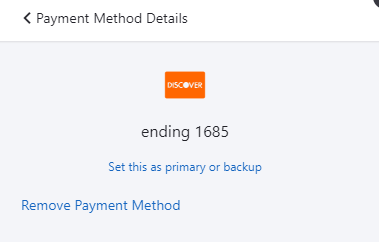
6. Click “CONFIRM” to confirm the deletion.

The card will no longer be listed as a payment method.
- My account is suspended
Account Suspension
If your invoices are not paid by the due dates, your account will be suspended temporarily. You will be notified of unpaid invoices and of your account suspension status via the email address on your account.
You will be unable to continue using our service until the outstanding invoices have been paid.
Reactivate suspended account
To reactivate a suspended account, you need to pay the unpaid invoices with a valid credit card.
You might need to update your credit card or add a new credit card
Feel free to contact us. We are here to help
- How can I update my credit card?
1. Log In To Your Account and go to the Settings tab:
2. Click on Plan & Billing Details:
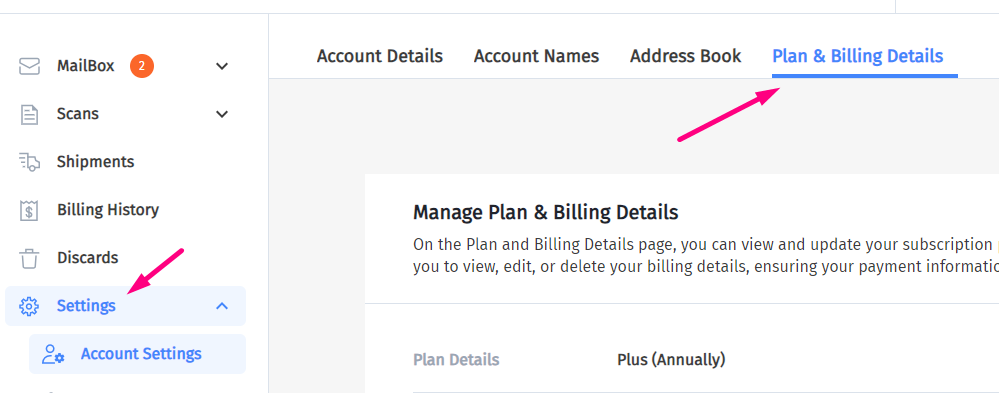
3. Then click “View” next to Payment Methods.
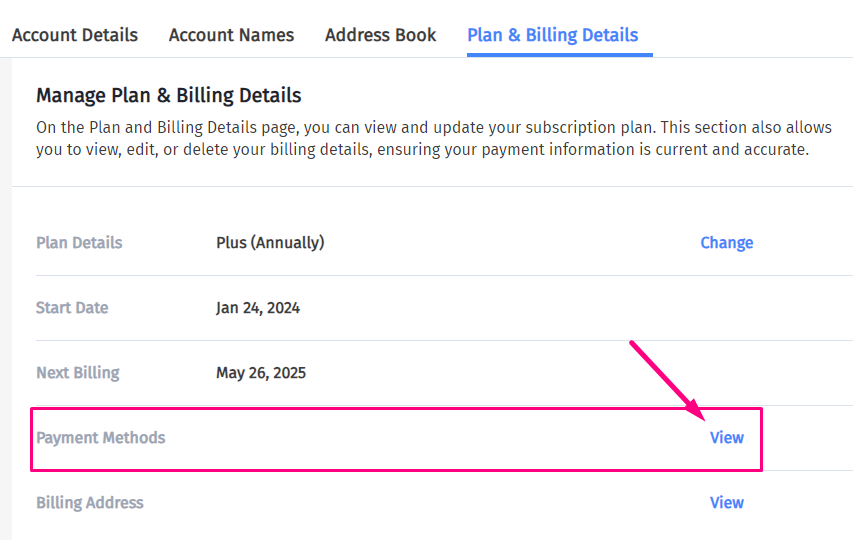
4a. To update an existing payment method, click on the credit card:
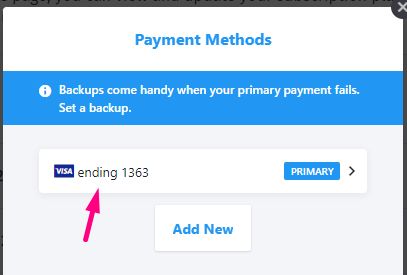
4b. Click “Edit Payment Method”

4c. Update the card details, then click “Update”

Your credit card should now be ready for use.
